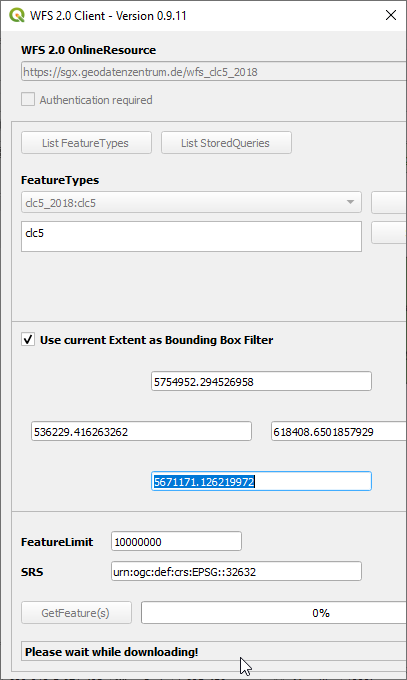Load a WFS-Layer
From AWF-Wiki
(Difference between revisions)
(→Add a WFS-Layer) |
(→Add a WFS-Layer) |
||
| Line 9: | Line 9: | ||
* Switch checkbox on "Use current Extent as Bounding Box Filter". | * Switch checkbox on "Use current Extent as Bounding Box Filter". | ||
* Click {{button|text= GetFeatures}} for downloading features. | * Click {{button|text= GetFeatures}} for downloading features. | ||
| − | [[File:qgis_WFS_add.png | 800px]] | + | [[File:qgis_WFS_add.png|800px]] |
[[Category: Working with Online Data Sources]] | [[Category: Working with Online Data Sources]] | ||
Revision as of 15:06, 25 May 2022
Web Feature Service (WFS) is an OGC standard for manipulating vector data. It allows querying (spatial and non-spatial) and retrieval of geographic features.
Add a WFS-Layer
- Install the WFS 2.0 client plugin in QGIS
- Start QGIS und load a vector polygon of your municipality into the map canvas. Zoom to the vector extent.
- Web --> WFS 2.0 Client --> WFS 2.0 Client
- WFS 2.0 OnlineResource: https://sgx.geodatenzentrum.de/wfs_clc5_2018
This is an open data product Corine Land cover 2018 provided by Bundesamt für Kartographie und Geodäsie (BKG)
- Click GetCapabilities
- Switch checkbox on "Use current Extent as Bounding Box Filter".
- Click GetFeatures for downloading features.