Display Geotagged Photos
From AWF-Wiki
(Difference between revisions)
(→Processing in QGIS) |
(→Processing in QGIS) |
||
| Line 11: | Line 11: | ||
# To view the full information for a point, select {{mitem|text=Database --> eVis --> eVis Event Id Tool}}. Select the tree waypoints layer in the [[TOC]] and select a point. The {{button|text=eVis Event Browse}} opens ('''figure D'''). The image of the trees should be shown in the browser. If not, check the path to the file again. You can adjust the setting of [[relative and absolute paths]] in the {{button|text=Options}} tab. Here, you can select {{button|text=Path is relative}}, if you want to store [[relative and absolute paths|relative paths]]. To display the direction from which the picture was taken, check the box {{button|text=Display compass bearing}}. | # To view the full information for a point, select {{mitem|text=Database --> eVis --> eVis Event Id Tool}}. Select the tree waypoints layer in the [[TOC]] and select a point. The {{button|text=eVis Event Browse}} opens ('''figure D'''). The image of the trees should be shown in the browser. If not, check the path to the file again. You can adjust the setting of [[relative and absolute paths]] in the {{button|text=Options}} tab. Here, you can select {{button|text=Path is relative}}, if you want to store [[relative and absolute paths|relative paths]]. To display the direction from which the picture was taken, check the box {{button|text=Display compass bearing}}. | ||
{|class='Wikitable' | {|class='Wikitable' | ||
| − | |[[Image:RemSens_Exercise02_2.png|thumb|right|450px|'''Figure D:''': [[QGIS]] 2.0 with | + | |[[Image:RemSens_Exercise02_2.png|thumb|right|450px|'''Figure D:''': [[QGIS]] 2.0 with ''eVis Event Browser'' settings window]] |
|[[Image:RemSens_Exercise02_3.png|thumb|left|450px|'''Figure E:''': [[QGIS]] 2.0 with ''eVis Event Browser'']] | |[[Image:RemSens_Exercise02_3.png|thumb|left|450px|'''Figure E:''': [[QGIS]] 2.0 with ''eVis Event Browser'']] | ||
|} | |} | ||
[[Category:Overview on GPS applications]] | [[Category:Overview on GPS applications]] | ||
Revision as of 10:43, 29 October 2014
Processing in QGIS
- Open QGIS.
- Select Plugin --> Manage and install plugins. Activate the GPS-Tool and eVIS plugins (you can find them by typing the plugin names into the Search bar) as in figure C.
- Click the GPS tools icon
 and select Load GPX File. If you already saved a GPX-file on you computer, browse to the file. If you want to download it from the receiver, connect it to the computer and select Download from GPS.
and select Load GPX File. If you already saved a GPX-file on you computer, browse to the file. If you want to download it from the receiver, connect it to the computer and select Download from GPS.
- Load a raster map, e.g. from the course data and locate it under the GPS points (see Exercise 01 on how to load layers). You can find an aerial photograph of the forestry faculty under geodata/raster/aerial/aerial_utm32_WGS84.tif.
- Open the attribute table of layer tree waypoint, waypoints by right-clicking the layer in the TOC and selecting Open Attribute Table.
- Click Toggle editing mode
 to edit or add information. For example, you can change a trees' name in the name column. To add a picture of the point: Type the paths to the pictures into the url column. To save the changes, click Toggle editing mode again and confirm with Save. You can also save while editing by clicking the Save
to edit or add information. For example, you can change a trees' name in the name column. To add a picture of the point: Type the paths to the pictures into the url column. To save the changes, click Toggle editing mode again and confirm with Save. You can also save while editing by clicking the Save  button (see figure D).
button (see figure D).
- To view the full information for a point, select Database --> eVis --> eVis Event Id Tool. Select the tree waypoints layer in the TOC and select a point. The eVis Event Browse opens (figure D). The image of the trees should be shown in the browser. If not, check the path to the file again. You can adjust the setting of relative and absolute paths in the Options tab. Here, you can select Path is relative, if you want to store relative paths. To display the direction from which the picture was taken, check the box Display compass bearing.
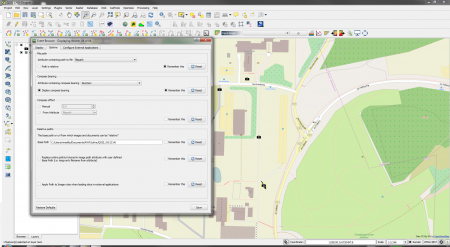 Figure D:: QGIS 2.0 with eVis Event Browser settings window |
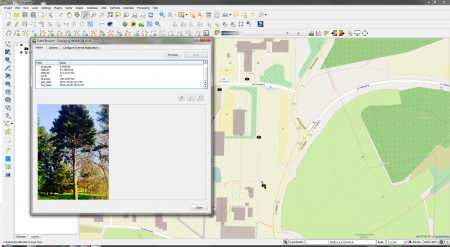 Figure E:: QGIS 2.0 with eVis Event Browser |