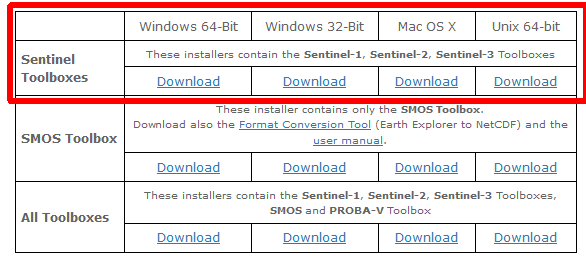Installation of SNAP
From AWF-Wiki
(Difference between revisions)
| Line 2: | Line 2: | ||
# Choose the correct installer for your Operating System containing Sentinel Toolboxes. | # Choose the correct installer for your Operating System containing Sentinel Toolboxes. | ||
[[File:snap_download.png|600px]] | [[File:snap_download.png|600px]] | ||
| − | + | * If running on Windows 10, mark downloaded snap installer in file explorer, right click and '''run as Administrator'''. | |
| − | If running | + | * Follow the installation wizard and accept all default settings. No need to configure using snap with python (executable), which can be done later if needed. |
| − | + | * Start SNAP Desktop. Install proposed plugin updates. | |
| − | + | * Install an additional plugin for radimetric calibration of Sentinel-2. | |
| − | Start SNAP Desktop. | + | {{mitem|text=Menu --> Tools --> Plugins --> Available plugins}}. |
| − | Install an additional plugin | + | * Check '''Sentinel-2 SEN2COR280 Processor'''. Click {{button|text=Install}}. Check Restart now. {{button|text=Finish}}. |
| − | + | ||
Navigate to Tools->Manage External Tools. Click edit Sen2Cor 280, in the Bundled binaries option. Selcet the right bundle for your operating system. | Navigate to Tools->Manage External Tools. Click edit Sen2Cor 280, in the Bundled binaries option. Selcet the right bundle for your operating system. | ||
Click the button to download and install sen2cor. | Click the button to download and install sen2cor. | ||
Revision as of 16:57, 7 November 2019
- Download current SNAP Version.
- Choose the correct installer for your Operating System containing Sentinel Toolboxes.
- If running on Windows 10, mark downloaded snap installer in file explorer, right click and run as Administrator.
- Follow the installation wizard and accept all default settings. No need to configure using snap with python (executable), which can be done later if needed.
- Start SNAP Desktop. Install proposed plugin updates.
- Install an additional plugin for radimetric calibration of Sentinel-2.
Menu --> Tools --> Plugins --> Available plugins.
- Check Sentinel-2 SEN2COR280 Processor. Click Install. Check Restart now. Finish.
Navigate to Tools->Manage External Tools. Click edit Sen2Cor 280, in the Bundled binaries option. Selcet the right bundle for your operating system. Click the button to download and install sen2cor.